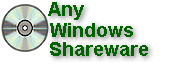
Author: EMail | Price: 99 | License: Shareware
O/S: Win 11 32Bit | Category: Disk Tools | Downloads: 33
Requirements: 1 GHz Processor, 512 MB RAM, Minimum 500 MB Space
Cigati VMDK file recovery software is an advanced utility that helps users to repair and restore the copted VMDK file data. This software is designed with the latest algorithms that can support the various file system of VMDK files such as FAT/ FAT16/ FAT32/ FAT64/ NTFS/ HFS+/ EXTX, etc. It also detects the issue with highly copted files as it offers the Standard and advanced scanning modes. Users can also enable the custom settings to specify the volume between the start and end sector for recovery. This Hyper-V VMDK Repair Tool is a robust solution to repair and restore the data from copted VMDK flat files on Windows PDAs. Moreover, it supports the recovery of the damaged VMDK file that splits into multiple parts and is stored in different folders. To recover your copted Virtual Machine Disk Files, you need to download andn the Cigati VMDK Data Recovery Software. Then, select the options from Fixed and Dynamic to specify the disk type. Here, you will also see the option to select Split, Sparse, Flat, or even Descriptor VMDK files. After that, you need to import the copted VMDK files. Then, from the next wizard, select the scanning mode from Standard and Advanced. Now, click on the next button to initiate the scanning process. In the next section, you will see the volume list that shows the File system, volume size, and start sector. Here, you can also define the custom volume settings as per your requirement. Eventually, click on the Next button to select the different recovery modes. It facilitates you to recover data from severely copted files by offering Standard, Advanced, and Deep recovery modes. After that, tap on the Next button to initiate the recovery process. It shows the preview of the recovered data once the recovery has been done. In the end, click on the Save button to store the recovered VMDK file data. Additionally, this software offers users to try its free trial version that will allow them to analyze its functionalities.